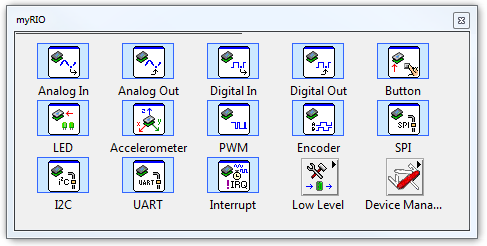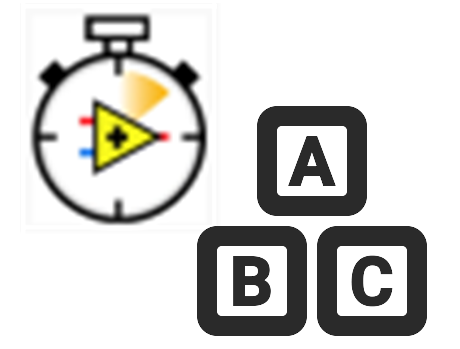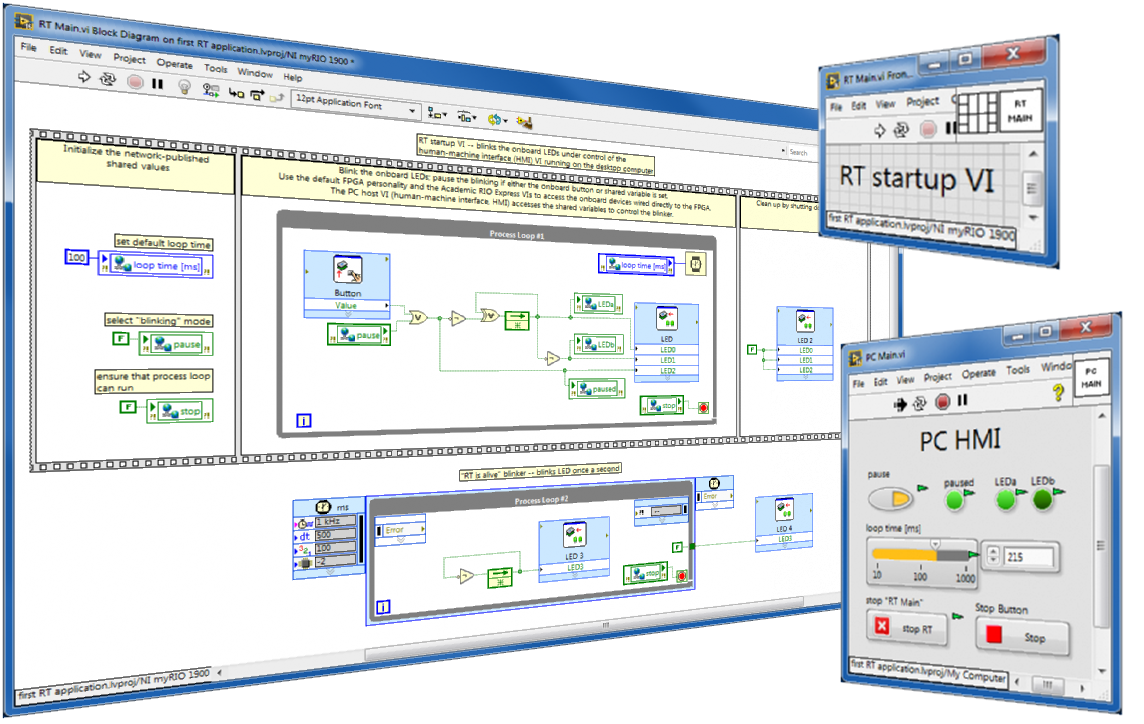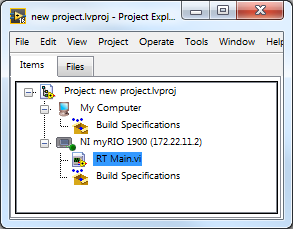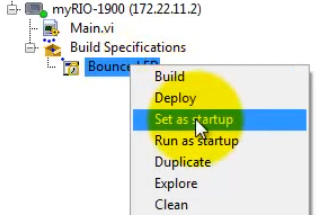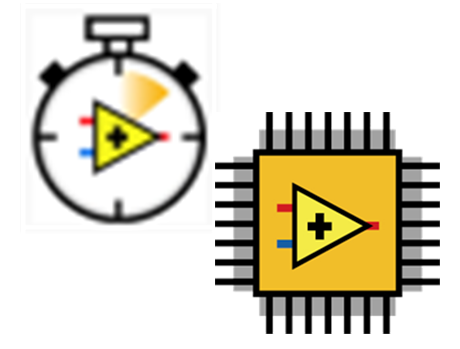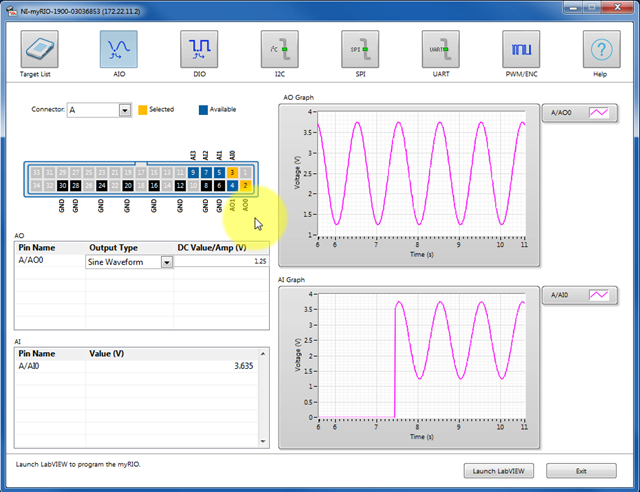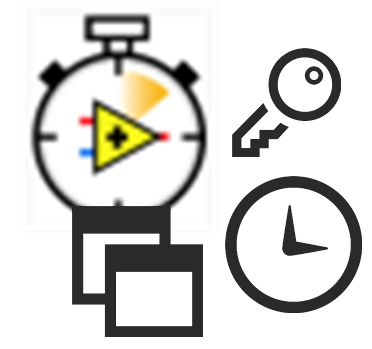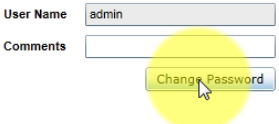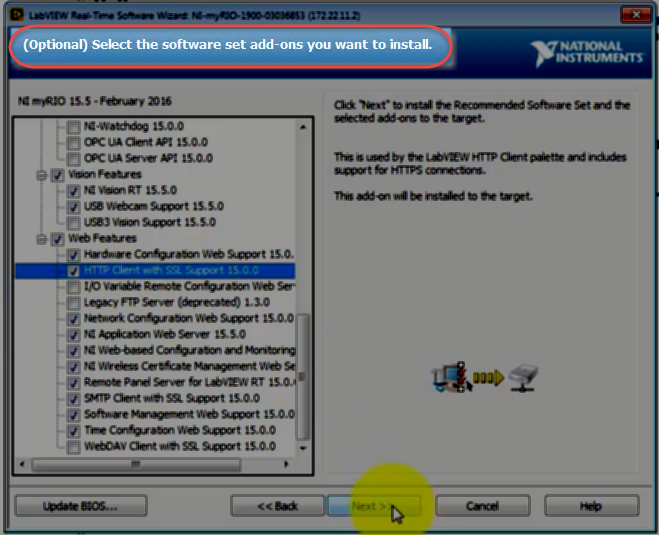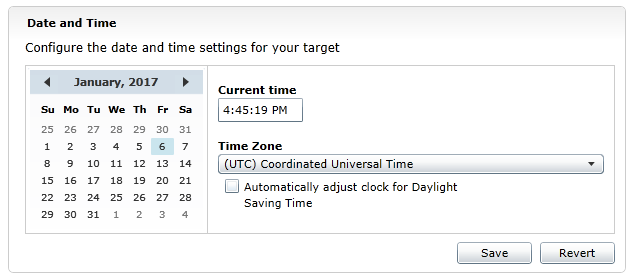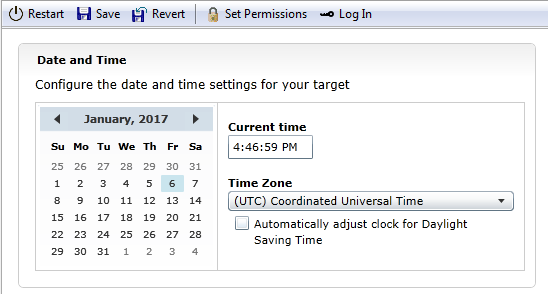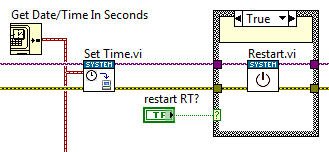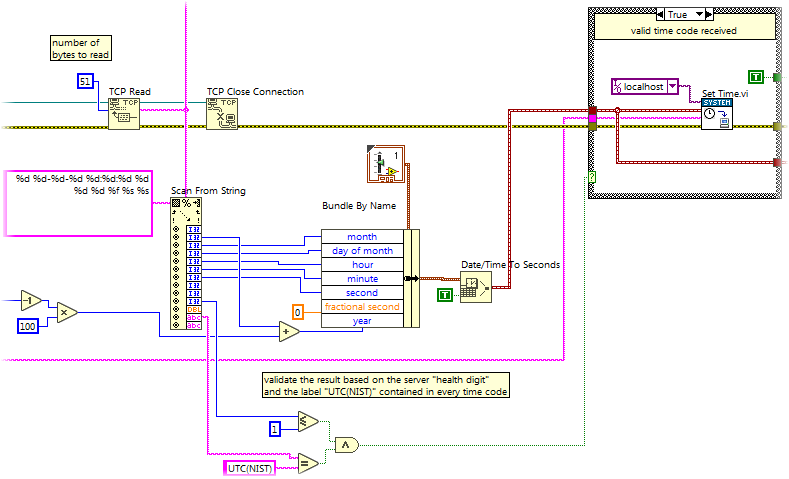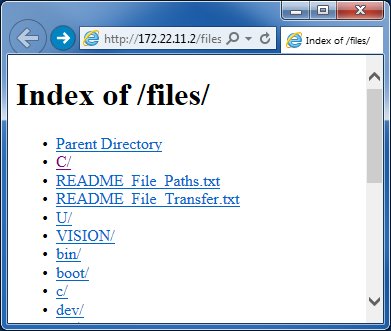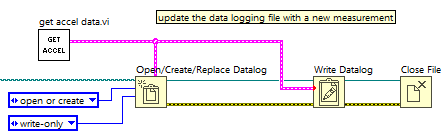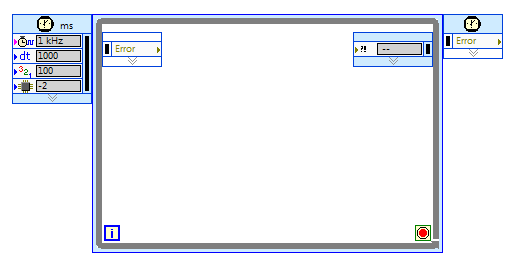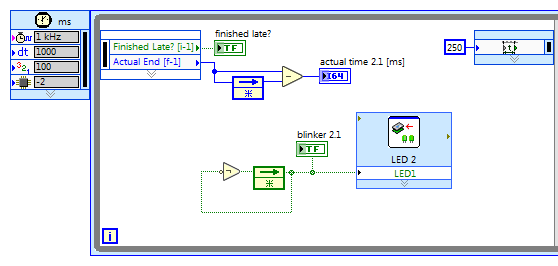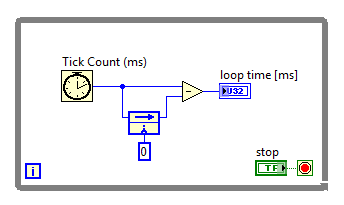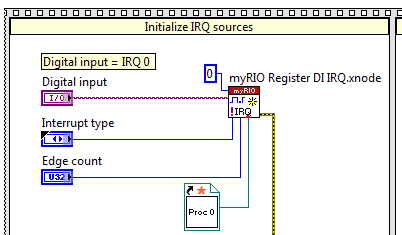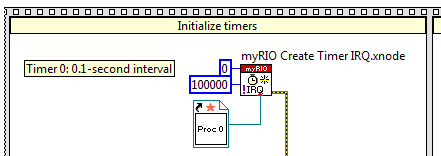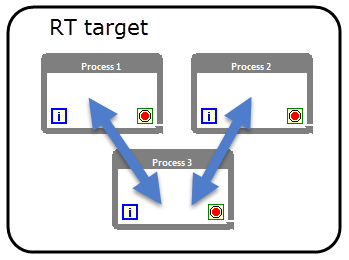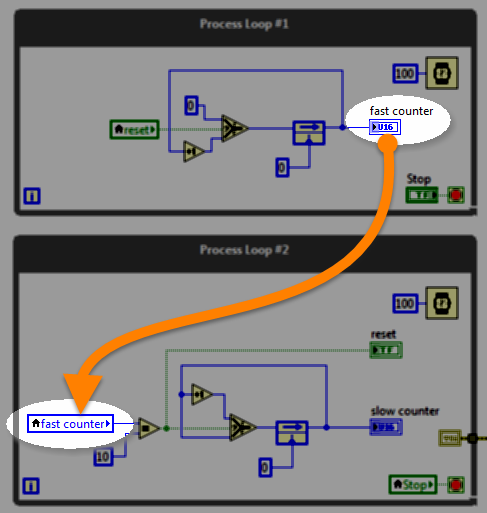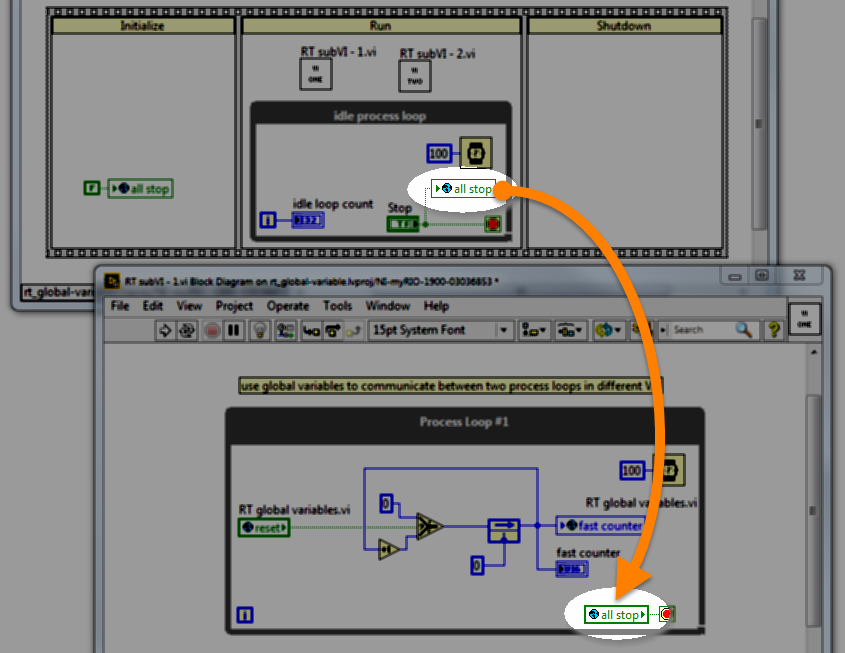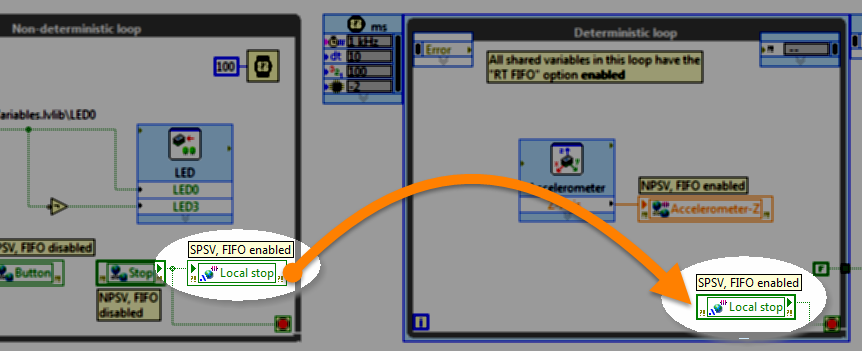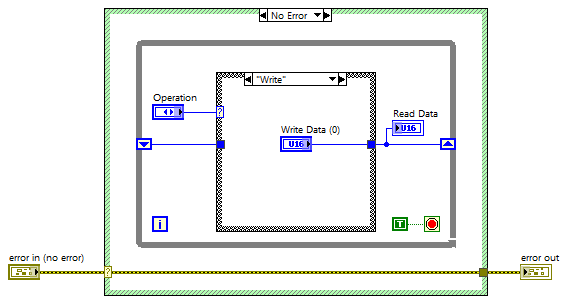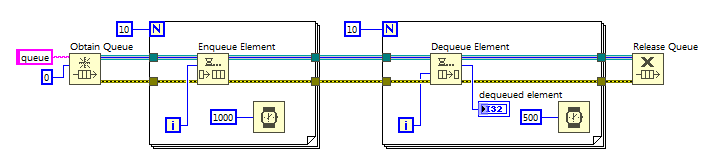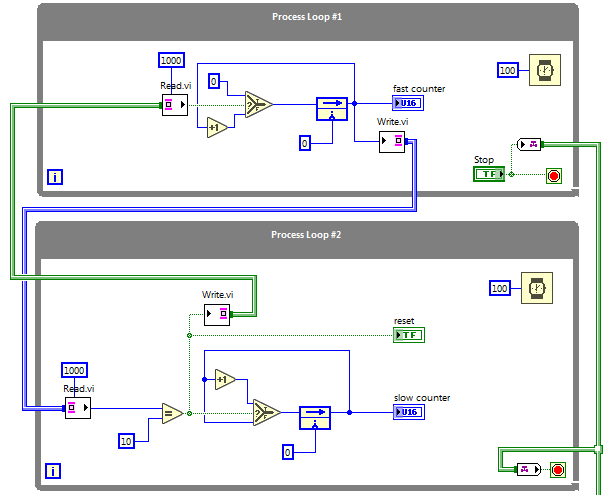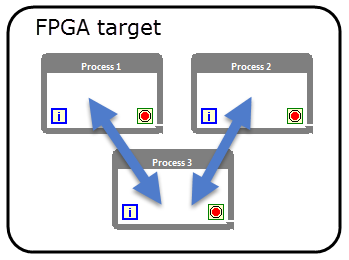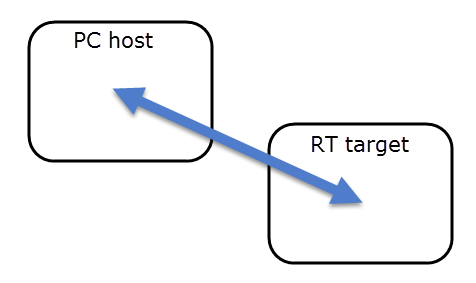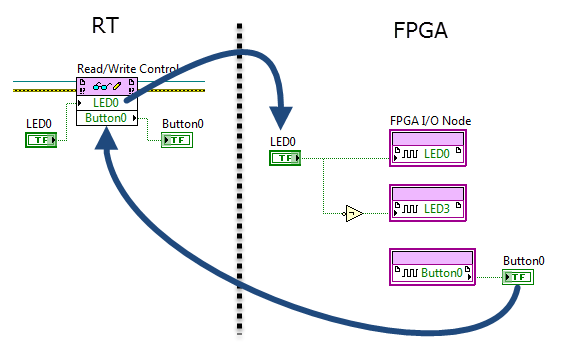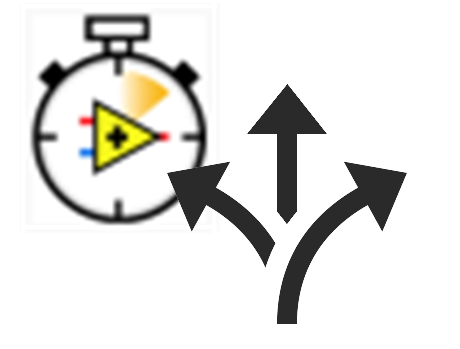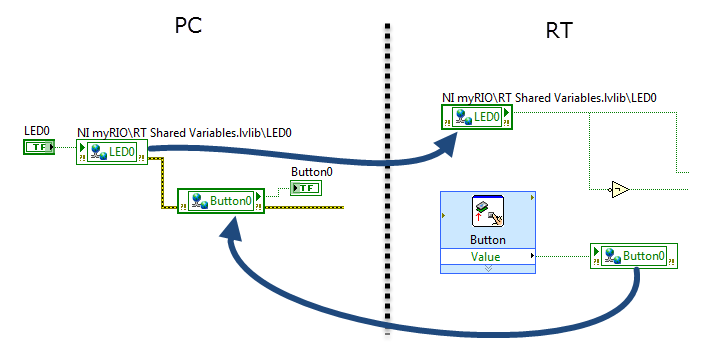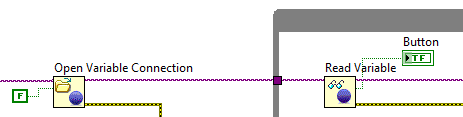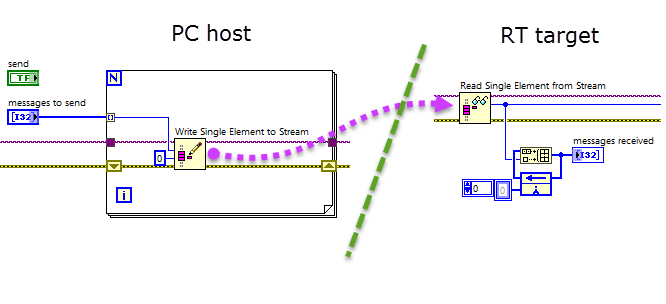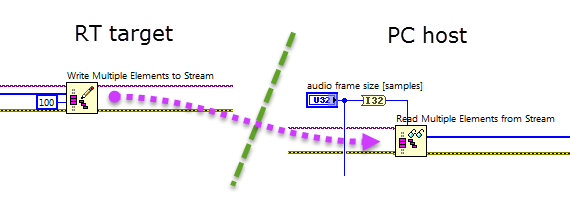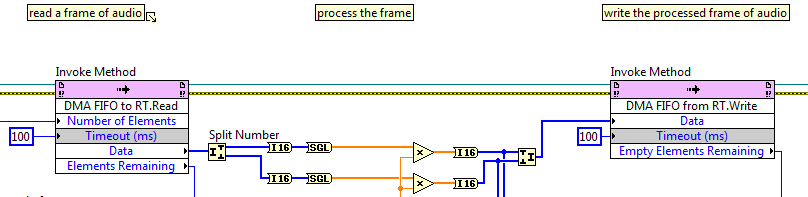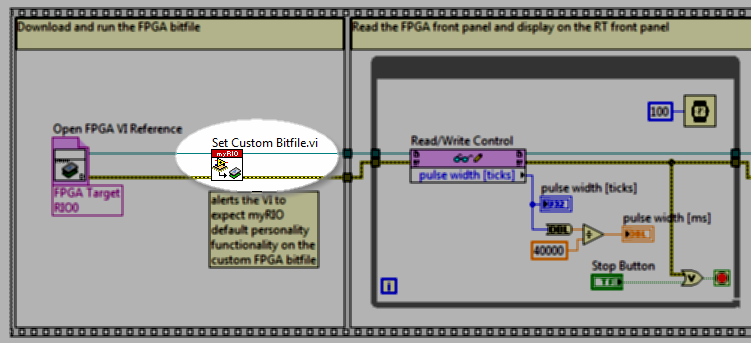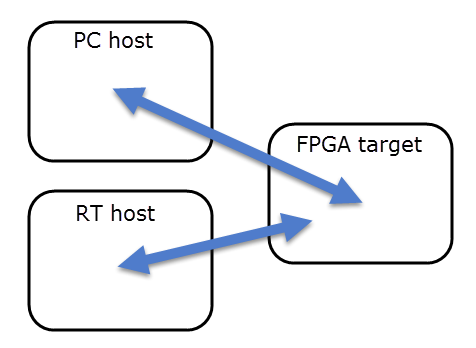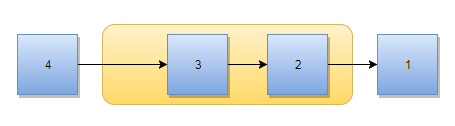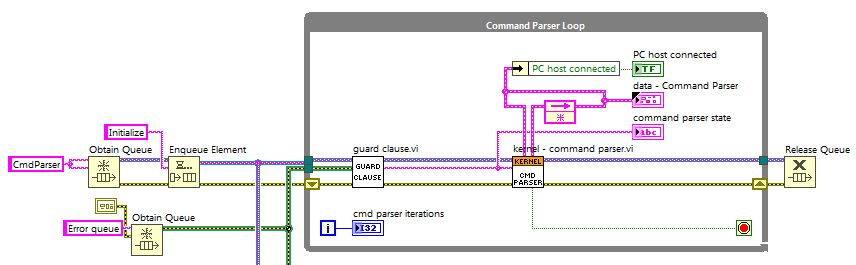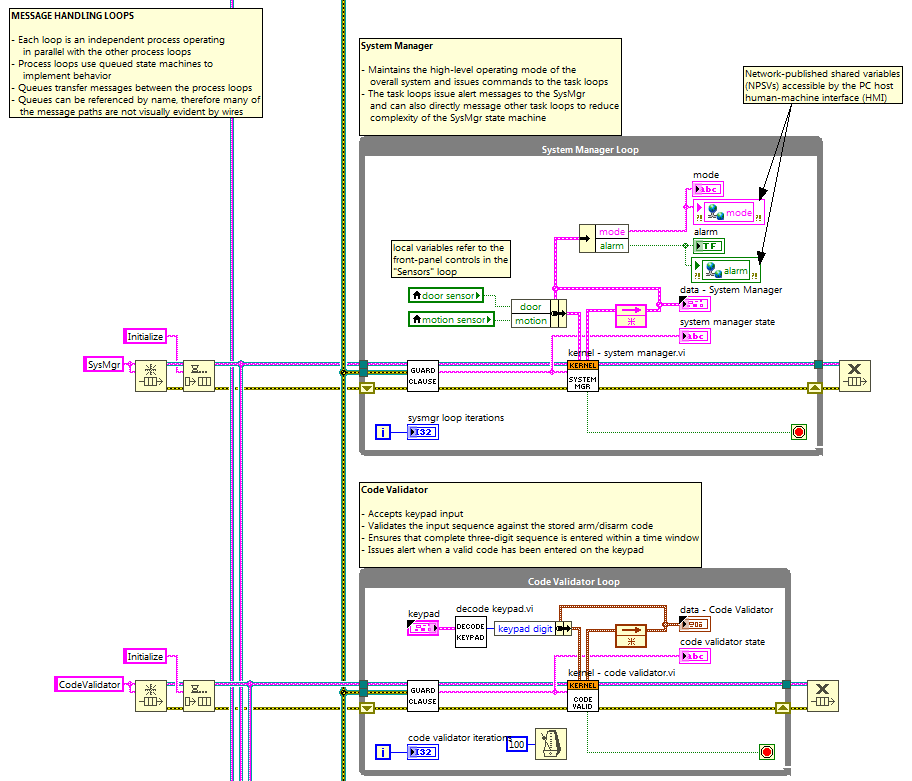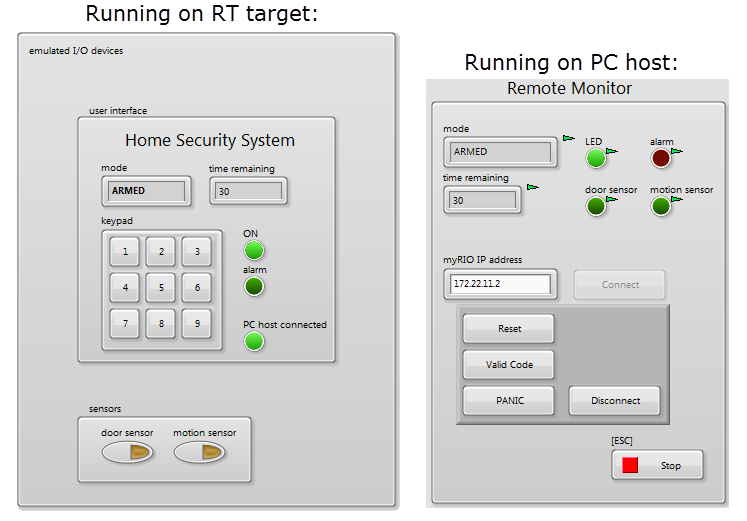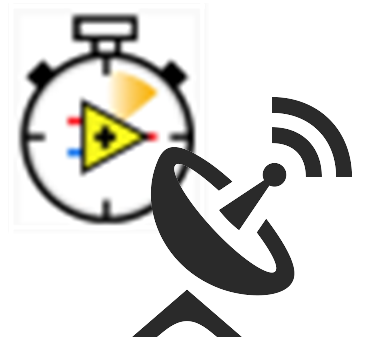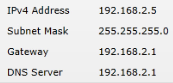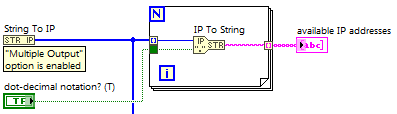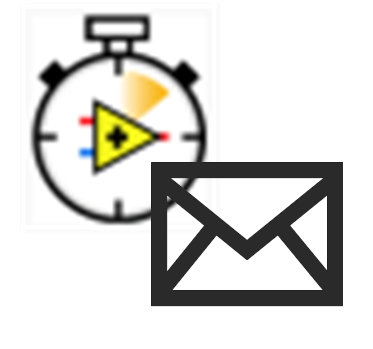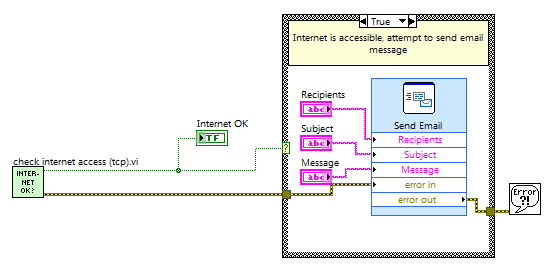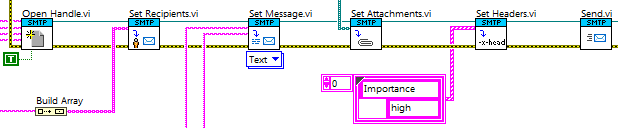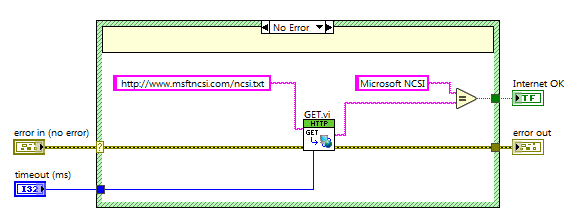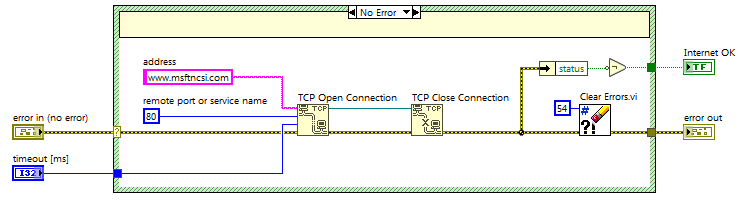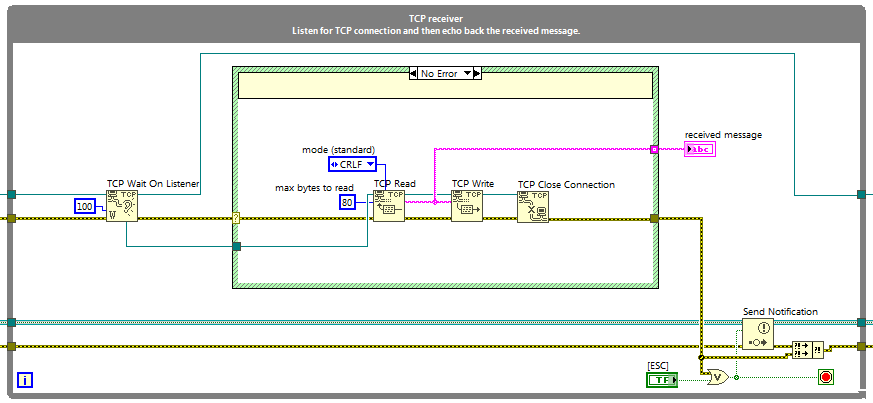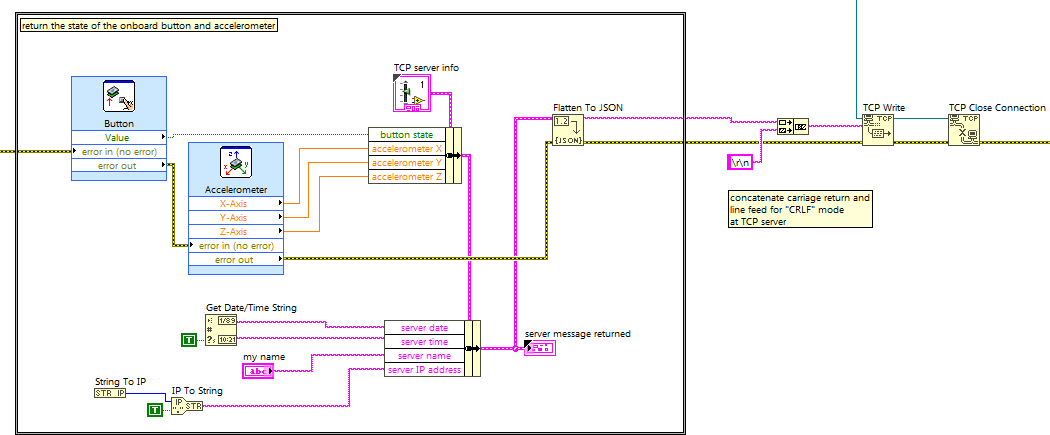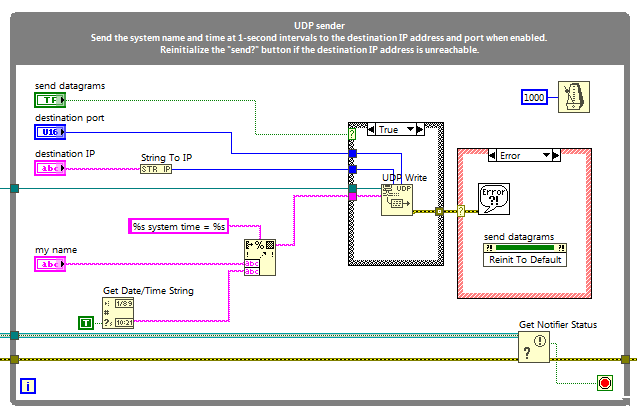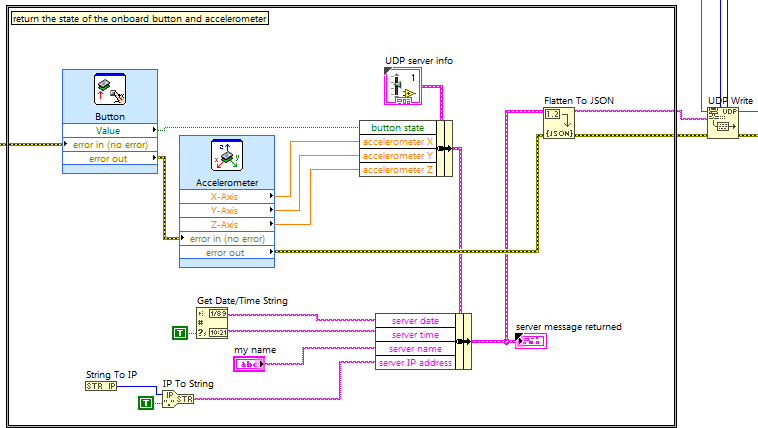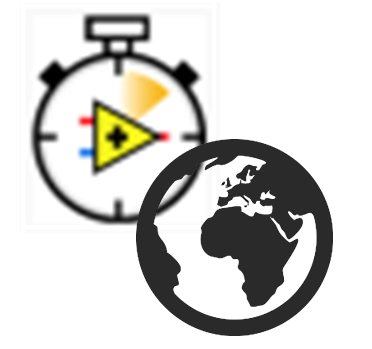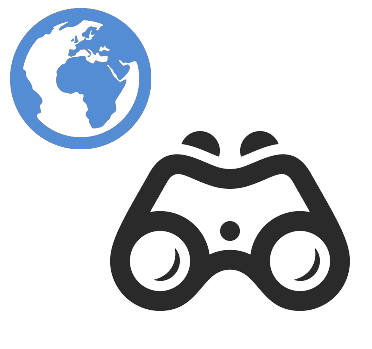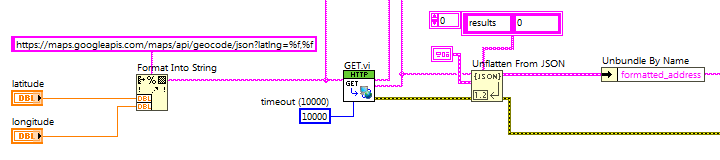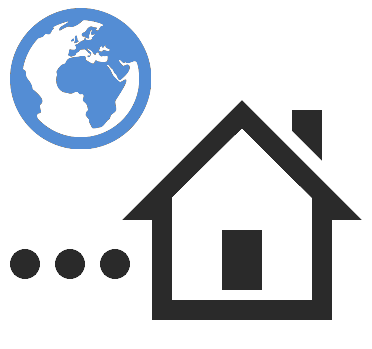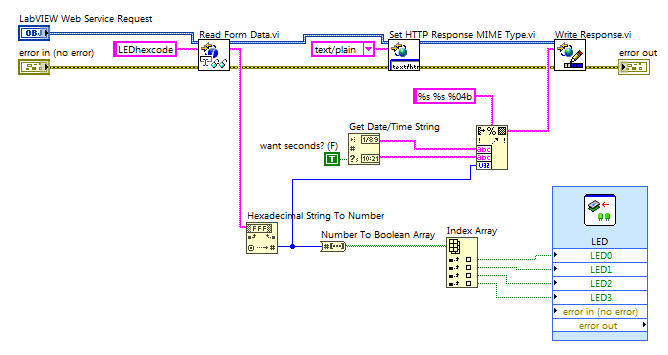"RT" target
Make your first RT application
RT procedure
Create a new RT project
RT procedure
Deploy a startup application
RT procedure
RT programming: FPGA personalities
RT guide
I/O Monitor
RT procedure
RT procedures: System administration
RT guide
Manage the Academic RIO Device software set add-ons
RT procedure
Set RT system time and date from a browser
RT procedure
Set RT system time and date from NI MAX
RT procedure
Set RT system time/date from PC
RT code PC code
RT procedures: File system
RT guide PC guide
Connect to the Academic RIO Device file system with a web browser
RT procedure PC procedure
Connect to the Academic RIO Device file system with WebDAV
RT procedure PC procedure
Headless datalogger and file I/O
RT code
RT programming: Timed loops
RT guide
Timed loop
RT code
Measure loop iteration time
RT code
RT programming: Interrupts
RT guide
RT inter-process communication
RT guide
Local variable (RT)
RT code
Global variable (RT)
RT code
Functional global variable (FGV)
RT code
Queue
RT code
Channel wire
RT code
FPGA inter-process communication
RT guide
RT/host inter-target communication
RT guide PC guide
Programmatic front-panel communication with RT
FPGA code RT code
RT procedures: Network-published shared variables (NPSVs)
RT guide PC guide
Create a network-published shared variable (NPSV)
RT procedure PC procedure
Bind a PC VI front-panel indicator to a network-published shared variable (NPSV)
RT procedure PC procedure
Network-published shared variable (NPSV)
RT code PC code
Send messages through a network stream channel
RT code PC code
Stream high-speed data through a network stream channel
RT code PC code
Stream high-speed data between FPGA and RT with a DMA FIFO
FPGA code RT code
Augmented default Academic RIO Device FPGA personality and high-precision waveform measurement application example
FPGA code RT code
FPGA/RT and FPGA/host inter-target communication
FPGA guide RT guide PC guide
RT programming: Queue-based state machines
RT guide PC guide
Queued state machine
RT code
System controller application example: Home Security System
RT code PC code
RT networking: Get connected
RT guide
Connect to a home wireless router
RT procedure
Create an Internet-capable wired network with PC
RT procedure PC procedure
RT networking: IP addresses
RT guide PC guide
Show available IP addresses
RT code PC code
RT networking: email
RT guide
Send an email or text message
RT code
Send a file as an email attachment with high priority (remote webcam photo logger application)
RT code
Check Internet access (HTTP method)
RT code PC code
Check Internet access (TCP method)
RT code PC code
TCP/IP sender and receiver and "TCP ping" application
RT code PC code
TCP client-server
RT code PC code
UDP sender and receiver and "UDP ping" application
RT code PC code
UDP client-server
RT code PC code
RT networking: Web services
RT guide
Web services overview
RT guide
Call a Web service
RT code
Host a Web service
RT code